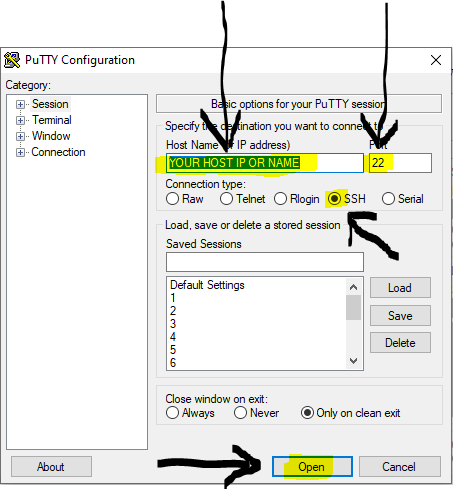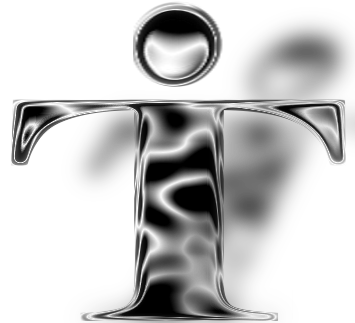Number: AL25-008
Date: June 26, 2025
Audience
This Alert is intended for IT professionals and managers of notified organizations.
Purpose
An Alert is used to raise awareness of a recently identified cyber threat that may impact cyber information assets, and to provide additional detection and mitigation advice to recipients. The Canadian Centre for Cyber Security ("Cyber Centre") is also available to provide additional assistance regarding the content of this Alert to recipients as requested.
Details
On June 17 and 25, 2025, Citrix published security advisories for critical vulnerabilities, CVE-2025-5349, CVE-2025-5777 and CVE-2025-6543, affecting the following productsFootnote1Footnote2:
- NetScaler ADC 12.1-FIPS – versions prior to 12.1-55.328-FIPS
- NetScaler ADC and NetScaler Gateway 14.1 – versions prior to 14.1-47.46
- NetScaler ADC and NetScaler Gateway 13.1 – versions prior to 13.1-59.19
- NetScaler ADC 13.1-FIPS and NDcPP – versions prior to 13.1-37.236-FIPS and NDcPP
NetScaler ADC and NetScaler Gateway versions 12.1 and 13.0 are now End-Of-Life (EOL) and are no longer supported.
For CVE-2025-5777 and CVE-2025-6543: NetScaler must be configured as Gateway (VPN virtual server, ICA Proxy, CVPN, RDP Proxy) or AAA virtual server for these vulnerabilities to be exploited.
For CVE-2025-5349: An improper access control configured on NetScaler management interface would lead to an access to NSIP, to Cluster Management IP and to local GSLB Site IP.
Citrix reports that exploitation of CVE-2025-6543 against unmitigated appliances has been observed. In response to these vulnerabilities, the Cyber Centre released AV25-350 on June 17Footnote3 and AV25-374 on June 25, 2025Footnote4.
The Cyber Centre is aware of online interest and speculation about these vulnerabilities and is publishing this Alert out of an abundance of caution.
Suggested actions
The Cyber Centre strongly recommends that organizations using Citrix NetScaler ADC and NetScaler Gateway appliances review the Citrix security bulletinsFootnote1Footnote2 and update or upgrade the affected systems to the following versions:
- NetScaler ADC and NetScaler Gateway 14.1-47.46 and later.
- NetScaler ADC and NetScaler Gateway 13.1-59.19 and later releases of 13.1.
- NetScaler ADC 13.1-FIPS and 13.1-NDcPP 13.1-37.236 and later releases of 13.1-FIPS and 13.1-NDcPP.
In addition, the Cyber Centre strongly recommends that organizations review and implement the Cyber Centre’s Top 10 IT Security ActionsFootnote5.
If activity matching the content of this alert is discovered, recipients are encouraged to report via the My Cyber Portal, or email contact@cyber.gc.ca.
References